WooCommerce is an incredibly powerful platform for e-commerce, but what happens when you need to store more information than the default product fields allow? Whether it’s for internal tracking, technical specifications, care instructions, or special handling notes, the need for custom fields is a common challenge for store owners.
This is where the Voxycure Framework steps in.
We designed Voxycure to be a lightweight yet powerful tool to extend your WordPress and WooCommerce capabilities without writing a single line of code. Today, we’ll walk you through one of its most powerful features: adding your own custom fields directly into the modern WooCommerce Product Editor (V3).
The Goal: Add Custom Fields to a Product
Let’s say you sell electronics and need to add two new pieces of information to every product:
- Manufacturer Part Number (MPN): A text field for internal and supplier reference.
- Requires Special Handling: A simple Yes/No checkbox.
We want these fields to appear neatly in the “Inventory” section of the WooCommerce product editor.
Prerequisites
Before we start, make sure you have the following installed and activated on your WordPress site:
- WooCommerce ( 3.3+ )
- Voxycure Framework Plugin
Ready? Let’s begin!
Step-by-Step Guide: Creating Your First Custom Field Group
The logic behind Voxycure Framework is simple: you create Field Groups which act as containers for your custom fields. You then assign that group to a specific location.
Step 1 : Navigate to the Voxycure Admin Page
First, log in to your WordPress dashboard. On the left-hand menu, find and click on the “Voxycure” menu item.
This will take you to the main dashboard for the Voxycure Framework, where all the magic happens.
Step 2 : Create a New Field Group
On the Voxycure dashboard, click the “Create New Field Group” button. This will open the main configuration screen for your new set of fields.
Step 3 : Configure Your Field Group
This is the most important step, where you tell Voxycure Framework what your fields are for and where they should appear.
- Add Group Name: This is a name for your reference. Let’s call our group Product Inventory Details.
- Select Group Type: This is a critical setting. Voxycure can add fields to many areas of WordPress. Since we are adding fields to a WooCommerce product, you must select Product from the “Group Type” dropdown menu.
- Choose the Product Section: Once you select “Product” as the type, a new option will appear: Product Section. This is where you decide where your custom fields will be displayed within the WooCommerce Product Editor. The available options correspond directly to the tabs in the editor:
- general: The “General” tab (for pricing, etc.).
- inventory: The “Inventory” tab (for SKU, stock management).
- linked: The “Linked Products” tab (for upsells and cross-sells).
- shipping: The “Shipping” tab (for weight, dimensions).
- variations: The “Variations” tab (for variable products).
Step 4 : Add Your Custom Fields
Now that the group is configured, it’s time to add the actual fields. Click the “Add Field” button to get started.
You will see several options to define your field, such as Field Label, Field Name, and Field Type.
For our example, we will add two fields:
Field 1: Manufacturer Part Number
- Field Label: Manufacturer Part Number (MPN)
- Field Name: product_mpn (This is auto-generated but can be changed. It should be unique).
- Field Type: Text
Field 2: Special Handling
- Field Label: Requires Special Handling
- Field Name: product_special_handling
- Field Type: Toggle.
For a complete list of all available field types and their specific configuration options, please see our Full Field Type Documentation.
Step 5 : Save and See Your Fields in Action!
Once you have added all your desired fields, click the “Save Changes” or “Publish” button to save your Field Group.
That’s it! You’re all set.
To see the result, navigate to Products > Add New or edit an existing product in your store. Go to the Inventory tab, and you will see your new custom fields, ready for data entry!
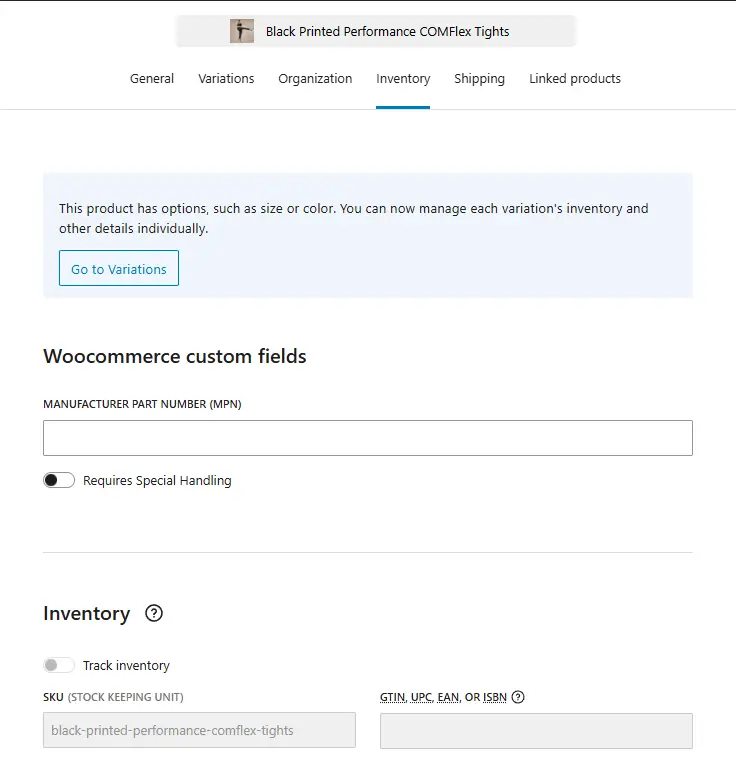
Conclusion
You have successfully used the Voxycure Framework to enhance the WooCommerce Product Editor without any complex code. By organizing fields into logical groups and placing them exactly where your workflow demands, you can create a more efficient and powerful e-commerce management experience.
This is just the beginning of what you can achieve with Voxycure. We encourage you to explore other group types and field settings to fully customize your WordPress admin experience.